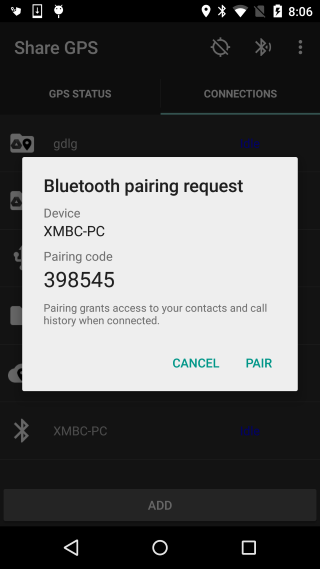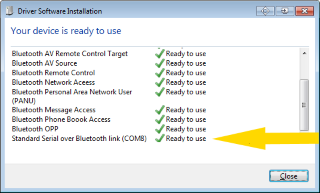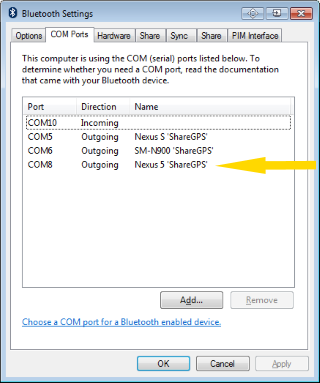Share GPS can send NMEA data over Bluetooth incoming and
outgoing serial ports.
An important point is that
it is best to have Share GPS running when pairing the
devices (in particular with Windows and Mac) as the Serial
driver will be loaded for the mobile.
When you create a new connection in Share GPS for Bluetooth,
the application will start the pairing process for a new
device. For Linux users, go here:
Linux Bluetooth Guide .
By default, Share GPS will "listen" to connections
made to the outgoing serial port of the paired device,
however the user can long press the connections while
listening to switch to a "connect" mode for incoming serial
ports.
-
In Share GPS, create a new connection for NMEA Bluetooth.
-
By default, Share GPS will auto find discoverable
devices and let the user pick from a list. By
de-selecting this the user can enter the MAC address of
the device manually.
-
If auto-finding, the user will be presented with a list
of paired and un-paired devices. If an un-paired device
is chosen, Share GPS will begin the pairing process.
Acknowledge on both devices to pair.
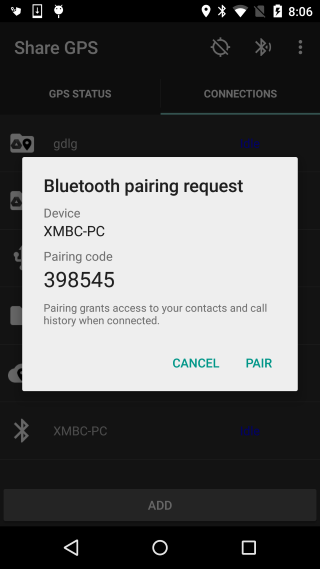
-
If using Windows, you should get the SPP driver
installed. At that point, at the very least an outgoing
COM port should be available in your Bluetooth settings.
This can vary depending on the Bluetooth stack used.
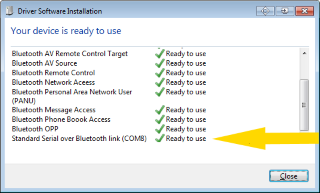
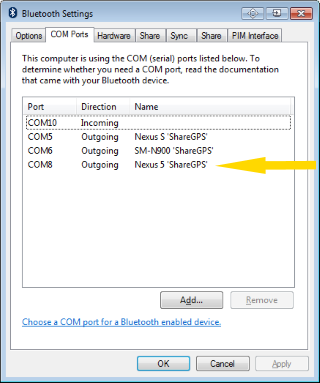
-
A new connection will have been made in Share GPS and
it will contain the name of the device connected to. If
desired, the user can always long press the connection
to edit and change the name. The MAC address is what is
used to form the connection.
-
Start the connection in Share GPS. It will default to
a listening mode.
-
Start your desired mapping software and connect to the
correct outgoing COM port from your PC's Bluetooth
settings (The port cooresponding to ShareGPS).
-
Alternative: If you need to use an incoming port on
the PC, start the mapping software and have it connect
to the port. Then in Share GPS, long press the already
Listening connection and choose connect.
-
Share GPS should indicate Connected if everthing works.
If having issues, use TeraTerm for troubleshooting:
-
Whenever done sending NMEA data, long press the
connection in Share GPS and select Disconnect.
For notes on Specific Programs: