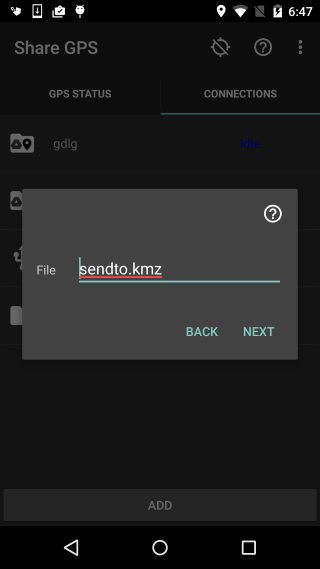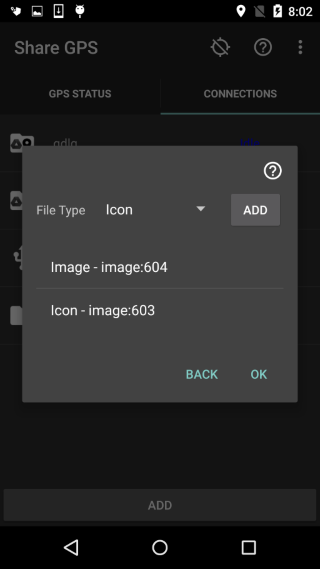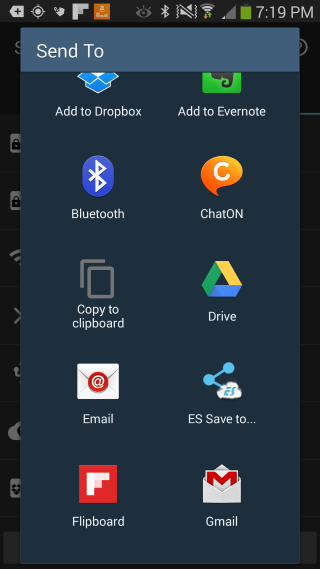Share GPS can send KMZ files to another application on the
mobile device. Share GPS will present the file as a file
stream to the provider. This can be used to send the file
via email, LAN, FTP, etc, depending on the application.
It is important to note that just because Share GPS shows
the app as a provider does not mean it will work. Be sure
to test before you really need it.
-
In Share GPS, create a new connection for KML Send To.
Move to the next page for settings.
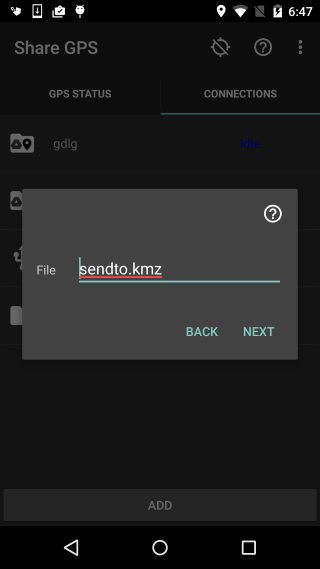
Settings:
-
File - the KMZ filename as presented to the provider
application.
Move to the next section for files.
-
The files section can be used to specifiy alternate
icons for the kml file, pictures used for placemarks,
and embedded video links. Look here for more
information: KML file additions
Once complete, click OK to create the connection.
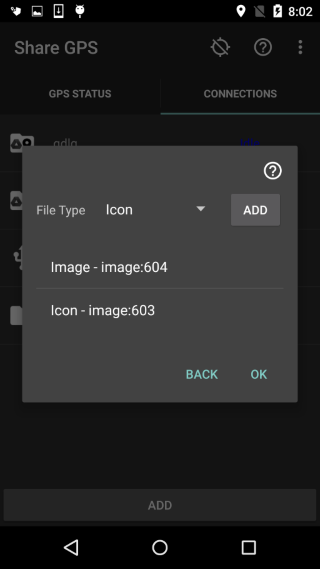
-
Start the connection in Share GPS. A window will be
presented to the user with available apps as shown
below. Choose the app to send to.
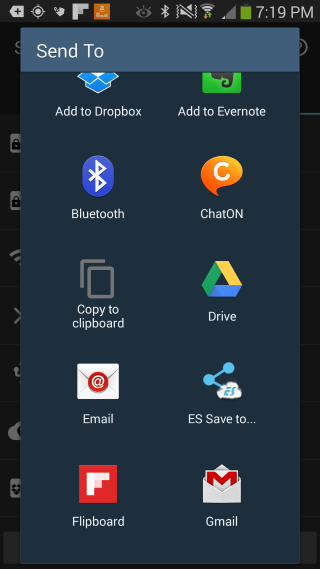
-
The providing application will indicate success/failure
or take the user to the next step.
Notes:
-
For Placemark files, while the connection is Idle, the
user has the option to set location via the long press
menu. This will set the placemark to the current
location and it will never update. This can be useful
for sending the file later. The user can then also
clear location, resulting in the normal, updating
placemark as the user moves.
-
Google Earth KMZ Periodic Updating