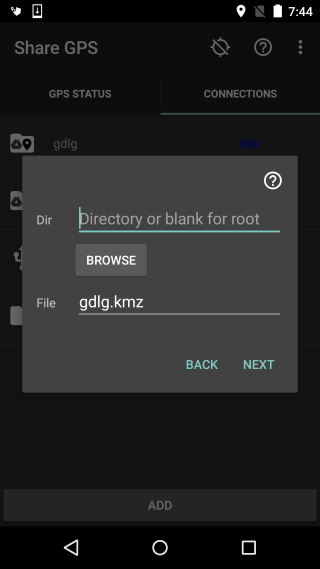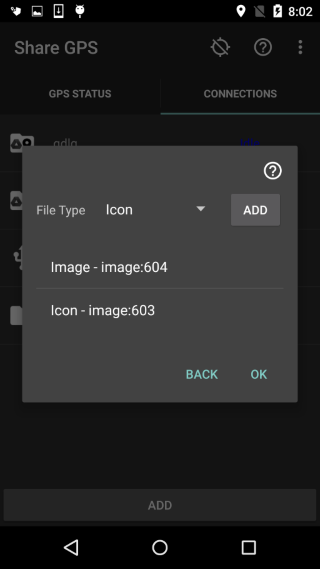Share GPS can send KMZ files to the local storage on the
user's mobile device. The user can then use the file locally
with Google Earth or retrive it off storage via USB.
Potentially, this could be use for periodic updating to
Google Earth on a PC via USB (if MTP in android ever gets fixed).
-
In Share GPS, create a new connection for KML Local File.
Move to the next page for settings.
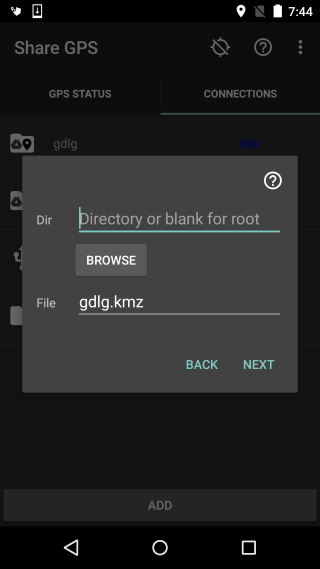
Settings:
-
Dir - Directory in Local Storage to save the file
to. Leave blank to use the top level directory of
the user's external storage. Note that this is not
the root of the Android filesystem.
-
File - the KMZ filename, does not include directory.
Move to the next section for files.
-
The files section can be used to specifiy alternate
icons for the kml file, pictures used for placemarks,
and embedded video links. Look here for more
information: KML file additions
Once complete, click OK to create the connection.
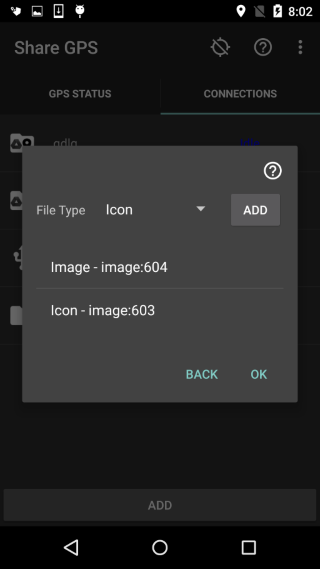
-
Start the connection in Share GPS. You should see
Connecting in the status. If sending once, this will
happen so fast it is not seen.
-
If the file type is a track file or a placemark with
set location enabled, the file is sent once and
immediately disconnected. For a normal updating
placemark file, the app will send periodically
according the settings.
-
Whenever done sending the KMZ data periodicly, long
press the connection in Share GPS and select Disconnect.
Notes:
-
For Placemark files, while the connection is Idle, the
user has the option to set location via the long press
menu. This will set the placemark to the current
location and it will never update. This can be useful
for sending the file later. The user can then also
clear location, resulting in the normal, updating
placemark as the user moves.
-
Google Earth KMZ Periodic Updating